In 5.1 beta I seem to no longer be able to do both of the following.
- Add a task with a date and no time without an alert.
- Add a task with a date and time and have alert match date in time.
I can only do one or the other.
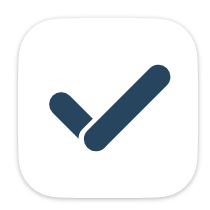
In 5.1 beta I seem to no longer be able to do both of the following.
I can only do one or the other.
Hi @tabate, thanks for the feedback.
Would you give me some more detail? Both can be done. You can tap icons to change due dates, alerts just like before.
Thanks!
When I add a task with no date it automatically sets a default alert time to 9 am. When I turn off that setting it works fine.
But with that setting off and I add a task with a time, I would expect the alert time to match, but it does not add an alert time because I had to turn it off for the example above.
Hmm, actually the behavior for adding new task didn't change from previous versions. The setting option has been expanded to 2 separate ones to make it more clear.
Normally if you want to make a task with no date, you can set 'Due date' to none and it'll work. You need to check if you have 'Contextual : Date' option turned on which will add due date on day, week, month views even if you have 'Due date' as none.
And if you have 'Add Alert when due date is set' option turned on, adding a due date afterwards will add an alert accordingly.
Thanks!
That is the thing. Contextual is off. I can’t get the two things I want to happen work with the same settings enabled.
Hi @tabate, thanks for the info. I've checked the video you've sent me and it seems normal. That's how the app should work. I assume you want the alert to be added when you add a new due date but also want 'today' text snippet to add due date with no time and no alert. Am I correct?
I recommend you to use the 'Add Alert' option checked on and use Quick Action - Preset to add today without alert when needed.
Thanks!
This does not make sense. I just want to add a task with text snippets or quick actions but the default alert time is added even though I did not add a time. It should be able to let me set a day and not have to have the alert added while also matching if you do add a time to a task.
I'm not quite getting what you want. The app settings have been changed to make it more clear.
This is how the app was behaving all the time as far as I'm aware of.
There are multiple ways to easily make the settings to make your workflow easier.
Thanks!
I never had this issue before this update.
I have the setting off and my no timed task acts as normal. But when I add a timed task the alert does not match the timed task.
If I switch the setting back, an alert will match the timed task but also add a default time as an alert for a no timed task.
Basically, there should be another setting for no timed tasks to have nothing as the default but keep the due date and alert time the same if created.
Would you check with the App Store version? You can download from App Store and see how it works. Please send me detail settings and behavior it shows.
I downloaded the App Store version again. I cannot figure out what setting I had before playing with it, but I can’t figure it out.
Hi @tabate, I've checked your use case and decided to add an additional option for 'Alert Time for No Timed Task' to be 'No Time'. By setting this to 'No Time', adding due date with no time will not add an alert but will add an alert when it has time.
I'll release the next beta build soon. Thanks!
Thank you. That is exactly what I was looking for!