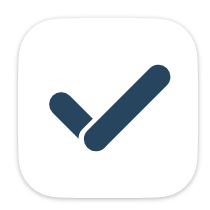I am not an IT professional, but am a person with a science/tech background and fairly wide experience as an IT user, and I've also done a certain amount of coding from time to time. I bought GoodTask because it was strongly recommended by reviewers as a Mac friendly a way of getting my (mainly academic) task planning automated and onscreen.
It is clear that this app provides a wide and rich variety of facilities to its users. The user guide is very comprehensive, and includes an exposition of the entire range of capacities of this app. Similarly, the YouTube guides seem to describe every possible thing that you could do with this app in considerable detail.
However, what I want is something much simpler: to get me started (and to give me pretty well all I want at present) I need a "for dummies" style of explanation of how I can enter the name of a task, set its due date, and get myself reminded at fixed intervals until the task is completed. I do realise that this information is embedded in the text explanations in the user guide and in the YouTube videos. But there is so much other information in those sources that I don't need to know straight away, and which distracts me from what is no doubt the underlying simplicity of this app.
Is what I want already there, somewhere? If so, where? If not, could it perhaps be provided?