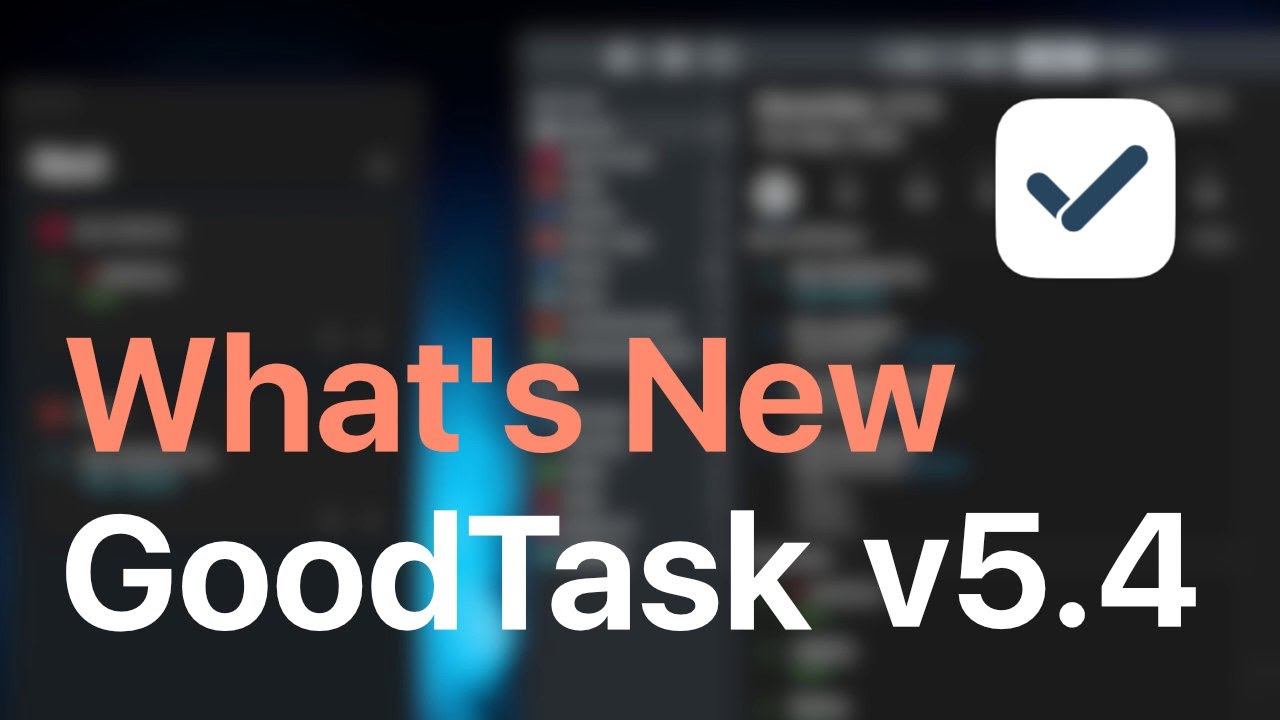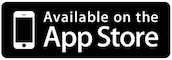Hi everyone, this version includes attachments(!) and more. Check below notes and the YouTube video at the bottom. Thanks!
(It's taking some time to be rolled out on App Store. It'll be available soon.)
Attachments
You can add attachments on a task. If iCloud is available, attachments will be saved in iCloud Drive folder which can be accessible through Files app (and basically all other places).
-
Add attachments inside a task
: By tapping attachments button inside a task, you can choose between 'Camera', 'Photo Library', "Audio" and "File". You can take pictures and videos to add for a task. You can also record audio and choose files. All attachments are accessible inside task detail page and can be sent out to other apps.
-
Photo and video attachments
: You can add photo or video when you choose 'Camera' or 'Photo Library'. Choosing camera will open camera to directly take a picture or a video. Photo Library will open a picker to select a photo or video. Chosen photo or video will be copied to the app to be saved separately from original source.
-
Audio attachments
: When you select Audio option, it'll start recording immediately. Tap stop button to finish recording. You can also tap pause button to stop recording and resume afterwards.
-
File attachments
: You can add any type of files to be attached. Files are copied to the app to be saved separately from original source. You can share the file while viewing it through share sheet.
-
Viewing and deleting attachments
: When you tap attachments inside task detail page, it'll be shown and can be played if possible. Swiping left and right will move between attachments. You can long tap attachment in task detail page to delete it.
-
Attachments Order
: Attachments are shown on modified date order inside task detail page.
-
Adding attachments outside the app
: You can use share sheet to add a new task with attachments. When you select photo or video, task is added directly to the task. Attachments will be uploaded to iCloud when you open the app next time. When you select 'Copy to GoodTask' for other files, it'll open GoodTask and its adding page with attachments included.
-
More direct adding options inside the app
: You can long tap + button inside the app to choose options to directly open camera or audio while adding a task.
-
Local attachments
: If you're not using iCloud, attachments are saved in local directory. You can manually remove them inside 'Settings - Advanced' if needed.
-
Managing iCloud attachments
: Attachments are not removed when you complete a task. It'll be removed only when you delete a task. You can manually manage attachments inside 'iCloud Drive/GoodTask/Attachments' folder.
All new iCloud Sync for Settings and GoodTask related features
-
From this version, settings data will be stored in iCloud Drive/Settings folder in files. You can select parts to include in sync process. Auto Preferences Sync and manual upload/download will run for the selected parts only.
-
If you edit files directly, you need to change or remove date field to make the app refresh.
-
Notification settings and selected theme settings are not synced. Theme option syncs user-generated custom themes.
-
GoodTask related features such as 'Repeat after completion', 'Manual Sort', 'Auto-Snooze' are synced in same way.
-
Changes in settings and GoodTask related features will only sync with versions above v5.4 (current version).
Other improvements
- End Repeat button is removed in task detail page and is integrated into Repeat page.
- Highlight Section Title Color added for Theme customization
- Italian and Chinese (Simplified) Localization added
- Other various bugs fixed
Hope you enjoy the update and I wish you good health. Thanks!
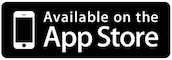

4 Likes
Hi there. Is there any way to add an attachment through the shortcut app “Add Nee Task”?
Hi,
Since the latest update to 5.4 I seem to be experiencing some issues with the Apple Watch and the Today widget (not on my iPhone, but on my new iPad running iPadOS 13.4).
On the Apple Watch GoodTask is showing entries from all lists and not just my favourites. I do have some specific lists set up as favourites, as well as All Tasks. However, the All Tasks always referred back to the lists I had set up in settings to use with GoodTask under Lists and Calendars. This no longer appears to be the case, as random entries have now started to appear from lists which aren’t selected in settings. But not all lists which aren’t selected. Also, on the Watch, tasks regularly disappear and I have to reopen the stock Reminders app and then the tasks reappear. This seems to happen quite often.
In terms of the iPad version a similar thing appears to be happening in terms of the Today widget. Entries from lists which aren’t selected to be shown in GoodTask are now appearing. Again, not from all lists.
I have tried tweaking the settings for lists and the Today Widget settings but I can’t make the rogue entries disappear from view.
I hope the above makes sense. Not sure if this is a bug, or whether I am just doing something wrong. Although I had no issues previously and had everything set up as I needed.
Other than the above I am still loving using GoodTask. So keep up the amazing work.
Hi @ajph1970, thanks for the feedback. Please send me below info to contact@hahaint.com
-
what service do you use to manage Reminders database? (i.e iCloud, Outlook, etc)
-
screenshots for
Settings - Lists and Calendars
List - Edit list - Lists settings (for lists that’s showing weird behavior)
Inside list showing inappropriate tasks
Settings - Favorites (iPhone and watch with details if possible)
Thanks!
Hi,
Great news on attachments.
I tried to add via the share sheet after taking a screenshot but it seems this is not possible or am I doing something wrong. It specifically won’t work for screenshots which is a shame as it a great way to capture an immediate thought.
Many thanks,
Mike
Hi @Themikeyd, thanks for the feedback. It seems like a bug. I'll check. Thanks! 
1 Like
Hi,
Thanks for your speedy reply.
I tried to resolve the issue again last night and went further into settings and manually synced between devices on iCloud. Some interesting behaviour in terms of Themes (I had custom dark themes across all of my devices and some of them reverted to Light themes but with key text left in white which made it very difficult to navigate menus). However I managed to reset all themes and when I came out of syncing manually the Tasks displayed on Watch and in the Today Widget on iPad seemed to have corrected themselves. I am wondering if this is something to do with a mix up in terms of preferences syncing on iCloud rendering views incorrectly until those preferences had finished syncing fully?
Anyway, today all seems okay still, but I will monitor and update if I have any further issues.
Many thanks.
1 Like
v5.4.1 update has been released. It includes
- Better iPad Trackpad Support (iOS 13.4)
- Share sheet on screenshots work properly
- Tapping today on month view will always move to today
& lots of bugs fixed with better sync for attachments. Thanks!
Thank you for the speedy update. Screenshots working properly now 
1 Like
This syncs it only between iOS devices? Not to Mac app, right?
File is saved in iCloud Drive so it'll be there on all devices. But user-generated themes are only accessible and can be used on iOS app. 
Hi GoodTask,
I have recently downloaded the app because I'm looking for the Subtask function which a lot of other apps don't have. But why the subtasks can't be ticked off like tasks? (from the outside interface, not having to click in the main task first) They appear just like small footnotes under the main task and I can't tick them off as completed. And I can't manually sort subtasks either.
Hi @Mary_Kelly, thanks for the feedback.
You can go into task detail page to complete/re-order subtasks.
You can also check them directly on 'Next' page.
Thanks!
Where is the 'Next' Page? I can't seem to find it.
Next page can be accessed by tapping 3rd button at the bottom on main Lists view. You can check below release notes and YouTube video for some info.
https://forum.goodtaskapp.com/t/goodtask-5-release-notes/