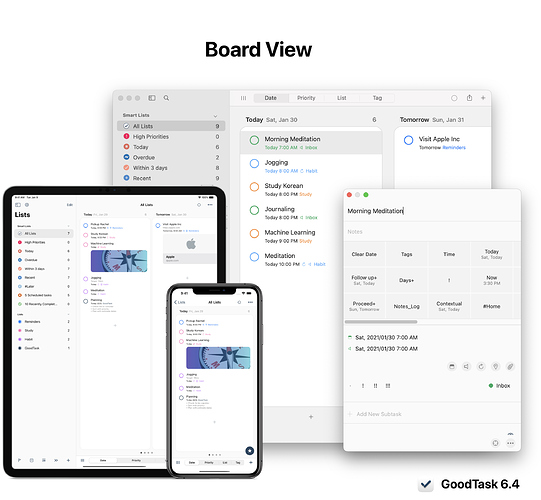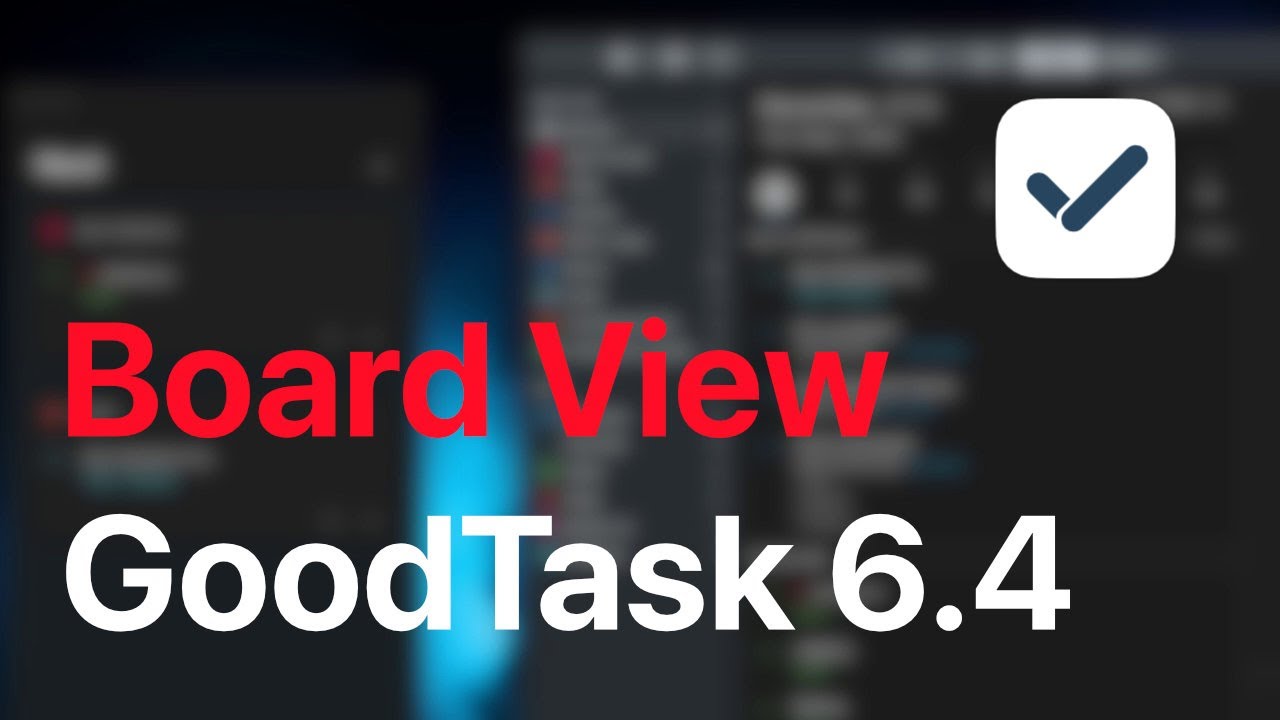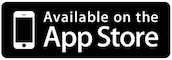GoodTask v6.4 is rolling out. ![]()
Board View
• Now all the lists can switch between list view and board view. List view includes previous 4 views (List/Day/Week/Month) and Board view includes 4 new views (Date/Priority/List/Tag).
• You can toggle list/board view by tapping button at the bottom left. On iPad, you can use CMD-0 to switch between them.
• Date board view shows 4 boards - Today/Tomorrow/Later/No Due Date. (More days can be set inside settings)
• Priority board view shows 4 boards by priorities.
• List view shows all the Reminders lists.
• Tag view shows all the tags set for the list. Now you can set up tags in 'Sort Options' for all the lists to make boards for tags you want per list.
• If you tap current view at the bottom, it'll move to initial board. You can change settings to make it to move to next board.
• On the left end, List Memo is shown if it exists. You can also quickly move between boards using page control (Dots at the bottom).
• Drag and drop will work like before inside a board. If you drop it in other board, it'll change accordingly to fit into new board. New keyboard shortcuts can be used to move items on iPad easily (CMD-CTRL-Arrow, up and down will also work on list view).
General Default View
You can set up Default view inside 'Settings - General'. This can be used to select certain view on lists that don't have default view set. If it's set to none, list will open with previous view.
Board view settings
: Settings - General - Board View
• Show add button on board. This button will set values of new task to go into the board. On iPhone, if this is turned off, bottom bar add button will work to match the board if 'Contextual List' option is turned on.
• Tap Current View: Tapping current view at the bottom bar will move to initial board or next board
• Show Empty Boards: Each board types can have this option set. It'll show/hide empty boards
• Number of days on Date type, Order on Priority type, place for No Tags board on Tag type can be set
Changes to task selection
Task is now opened modally. On iPad, you can navigate with keyboard arrows and press enter to open. More powerful keyboard shortcuts are set.
On Mac, it'll now open as separate window. You can 'Enter' to open and 'Esc' to close. 'Enter' while it's opened will move focus back to main window.
Appearance
Background color below boards: Group Background Color
Shadow for boards: Pane Border Color
Keyboard Shortcuts on iPad
(Press and hold CMD to get more details)
CMD-0: Toggle List & Board view
CMD-1,2,3,4: Change views. When current view is selected, it'll move to today on Day/Week/Month views and it'll move to initial board on Board views.
Left/Right/Up/Down: Move selection
CMD-Left/Right: Move Boards
Enter: Show item
CMD-CTRL-Left/Right/Up/Down: Move item
(When item is shown)
ESC(CMD-.) & CMD-Enter: Close
CMD-Up/Down: Previous/Next item
CMD-L: Show/Hide Left pane
CMD-OPTION-N: Add new task on currently selected board
Keyboard Shortcuts on Mac
CMD-0: Toggle List & Board view
CMD-1,2,3,4: Change views.
Left/Right/Up/Down: Move selection
CMD-Left/Right: Move Boards
Enter: Show item
CMD-CTRL-Left/Right/Up/Down: Move item
(When item is shown)
ESC & CMD-D: Close
Enter: Move focus to main window
CMD-L: Show/Hide Left pane
CMD-OPTION-N: Add new task on currently selected board
Hope you like the update. Thanks!
.