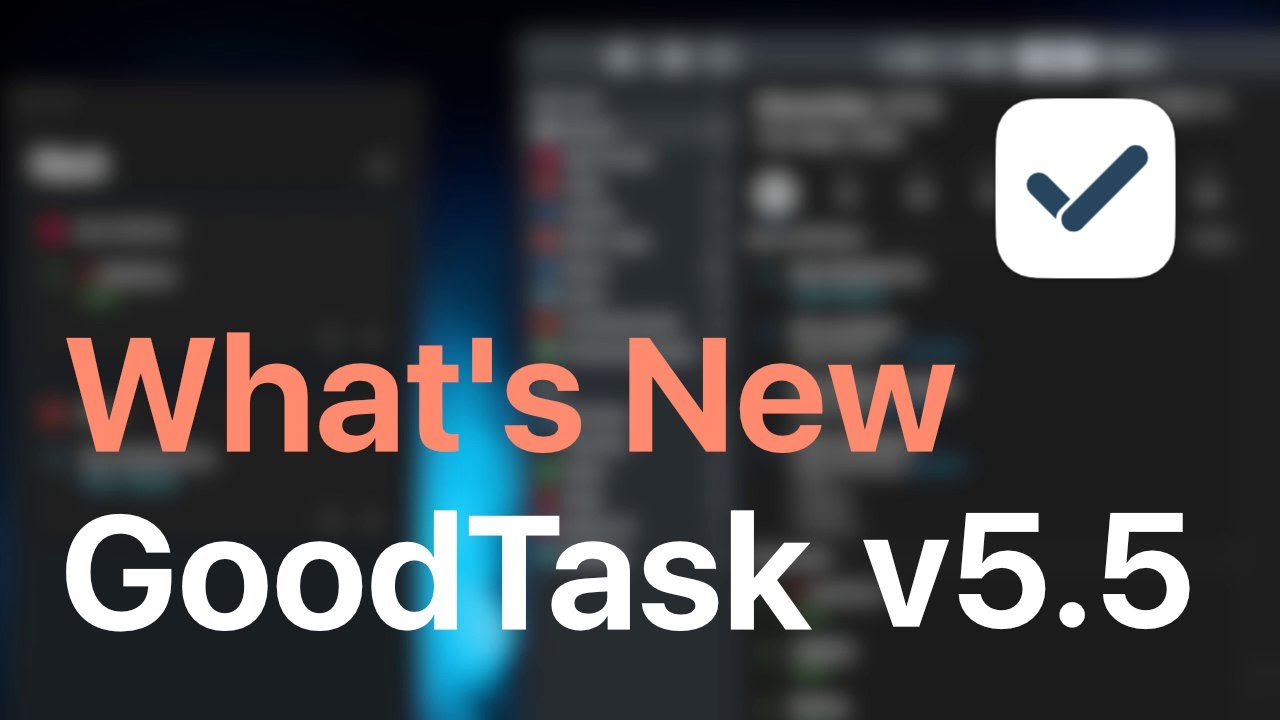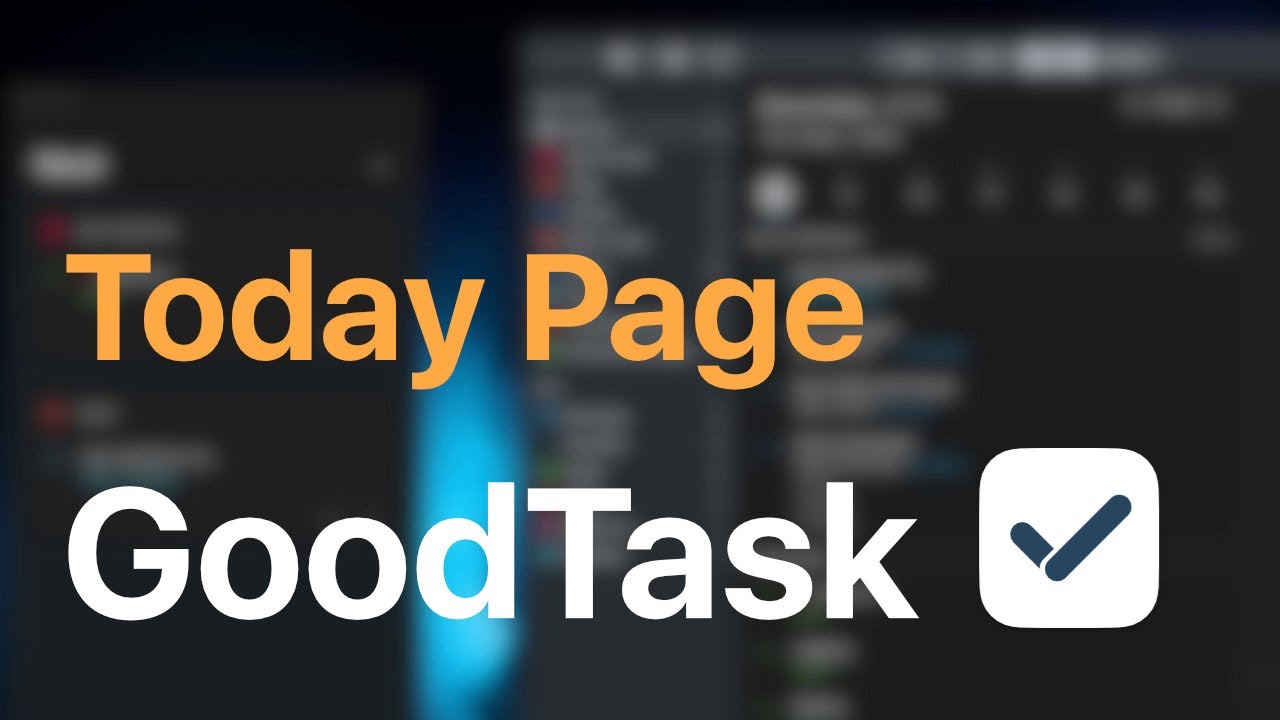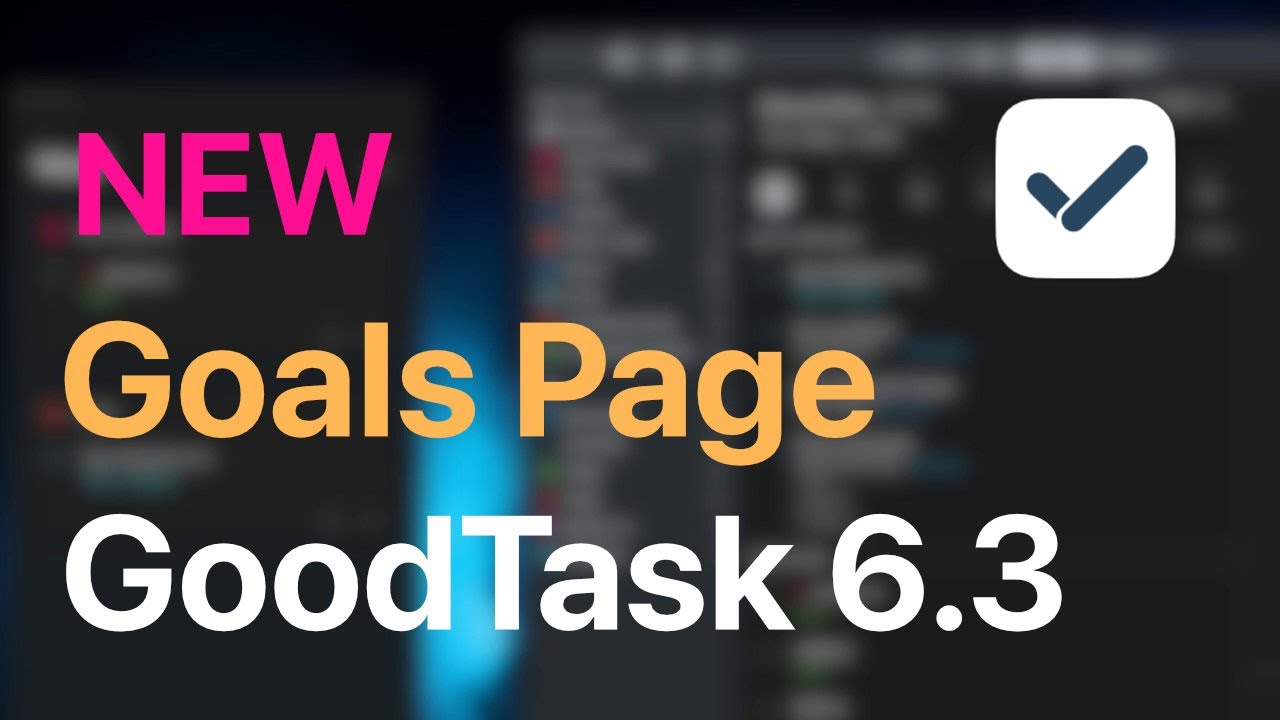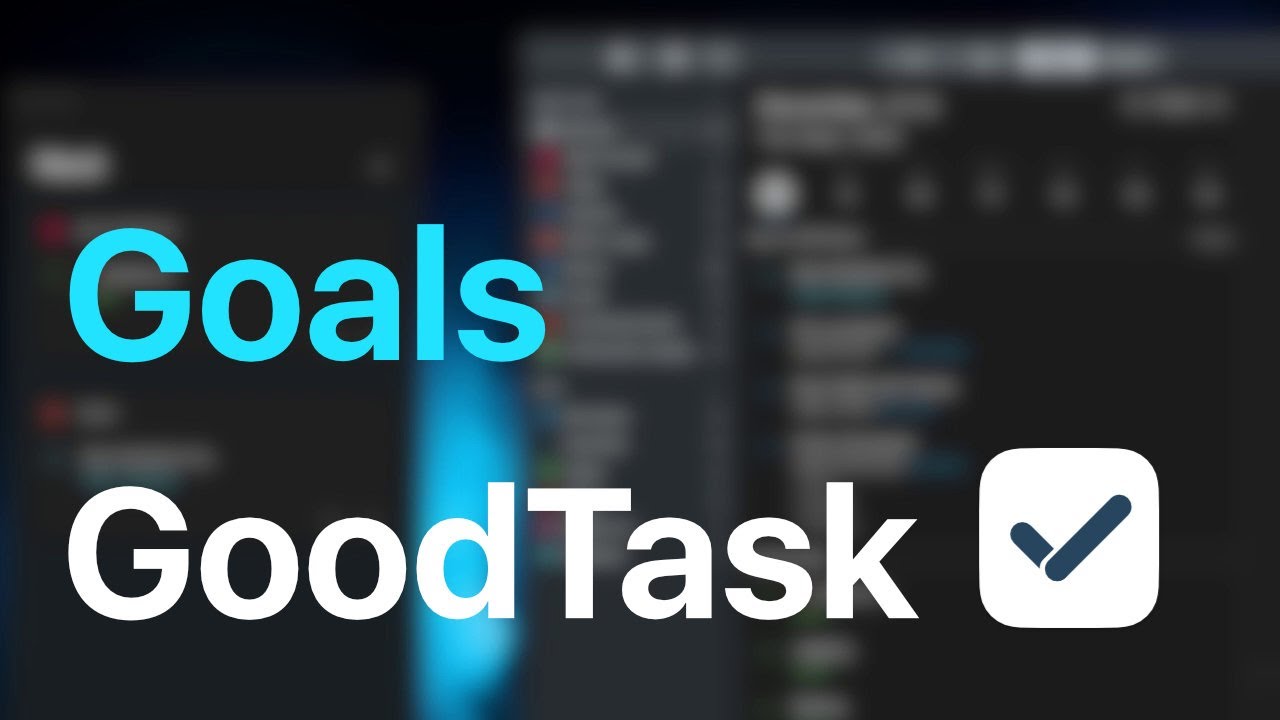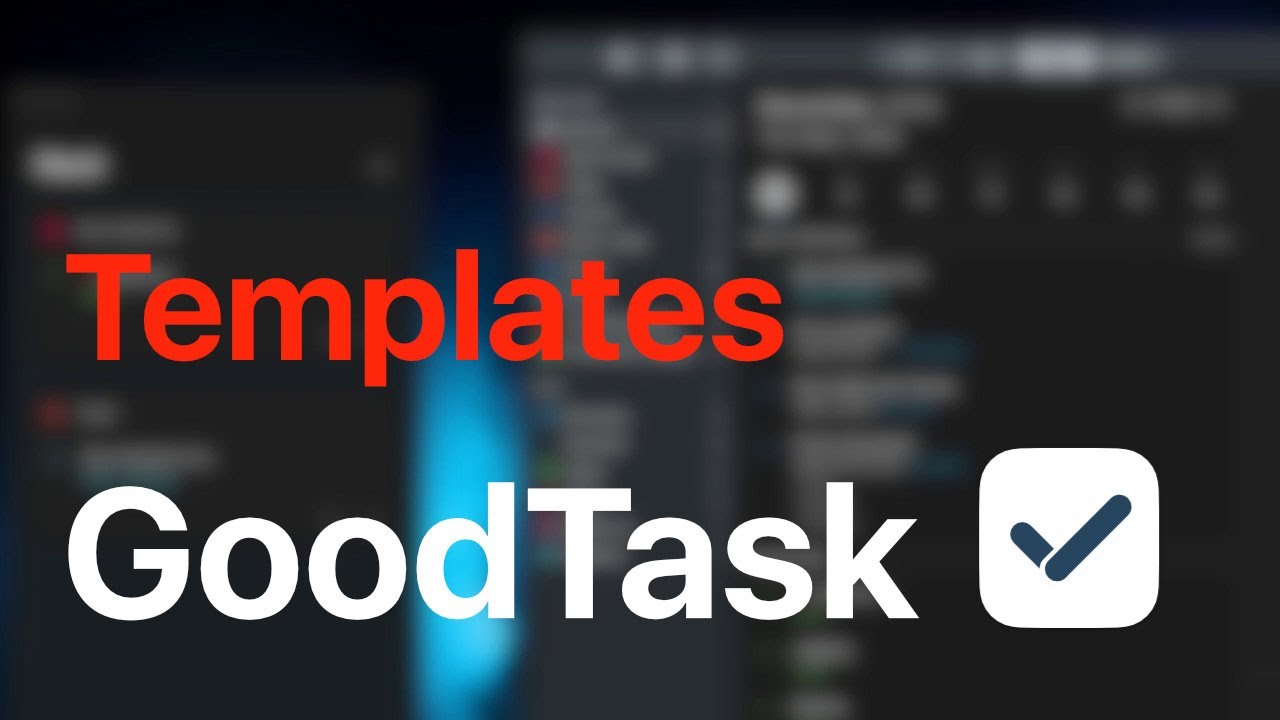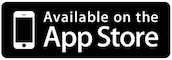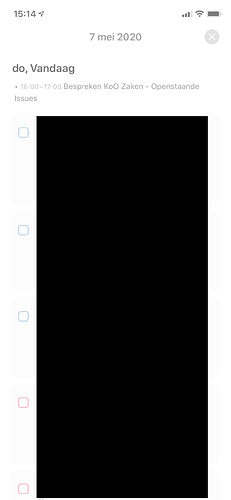Huge update! This update includes new 'Today' page, 'Goals' page, Templates and more. Check below for details. (It'll take short time to roll out on App Store)
Today Page
: Start your day and finish it on Today page.
: Set up dedicated list regardless of due date for today.
: 5 Processes available when starting the day.
- Move overdue tasks to today.
- Pick today's tasks to be added to the list.
- Pick suggested tasks to be added to the list.
- Add new tasks from templates.
- Add a note about the day.
: You can add new tasks directly on Today page. Re-order (drag and drop) and complete directly on the list.
: When today page is active, you can tap notes on top to edit notes.
: New tasks due today made outside this page will be added automatically. (Can be turned off inside settings)
: Calendar events are shown under notes. (Can be turned off inside settings)
: Tasks made on this page will be added on the list directly.
: Tapping more button on a task will let you edit the task or remove the task on the list (task itself is not deleted)
: After you're done, finish the day and write a short note.
: Past Daily Notes can be read on Reports page (Day view).
: Detail data on this page is saved as JSON file in 'iCloud Drive/GoodTask/Today'
: Your name, notification time, list filters and more can be set inside Today page's settings (Button at the bottom)
: You can restart after finishing the day if you need to inside settings at the very bottom.
Goals (### Goals page has been revised on v6.3 - Link : https://forum.goodtaskapp.com/t/goodtask-v6-3-release-note)
: You can write down long-term goals.
: All-time, yearly and monthly goals can be written down.
: Tapping a row will let you edit the goal.
: Tapping arrows will move the view between All, Overview and categories.
: Tapping category label will move you back to All.
: Categories can be added and edited through 'More' button on bottom right.
: Tapping circle button between the arrows will change showing range on below order.
1. All-time, Year and Current Month Goals
2. All-time, Year and Current Month + Future Months Goals
3. All-time, Year and All Months Goals
: Tapping Focus button will show existing goals only or show empty areas.
: Tapping + button will let you add tasks directly.
: Data is saved in iCloud Drive folder as a JSON file.
: Use this page to reflect your goals as frequently as possible to make them real. Coffee time would be a great moment to take a look. ![]()
Templates
: You can add multiple preset tasks with templates.
: Tap add button to show options, and select 'Templates' (Long tap inside a list by default. Normal tap on lists page by default. Can be changed inside Settings - New Task)
-
List can be set to 'Current List', 'Default List' or 'New List'. (Tap the button on top)
: If you're inside a list, current list can be selected. If current list and default list is same, it'll rotate between current list and new list.
: New list option will prompt you for list name and make a new Reminders list for newly made tasks
: Last used settings will be kept. -
Tasks are made one by one per second to keep the order
-
Make your templates inside 'Settings - New Task - Templates'.
: Template title and number of tasks will be shown on add page
: Title, notes, subtasks, start date, due date, alert, priority can be set per task
Others
-
Directly access Attachments and Rich Links (iOS 13 only)
: Attachments and rich links are shown directly on a task inside list.
: First attachment will be shown. Tapping it will open it. You can swipe left and right if you have multiple attachments.
: Rich link can be tapped to be opened directly.
: This can be turned off inside 'Settings - Appearance - Task Display' which can be set per list.
: Cache is saved for rich links. It can be refreshed per task on context menu. You can also clear them on 'Settings - Advanced - Delete Link Cache' -
New Recurring Tasks Options : 'Settings - General - Recurring Tasks'
: Clear Notes - Clears Notes field when completed (Default: Off)
: Always match Alert and Due Date - Alert always matches due date/time when completed (Default: Off) -
New Add More Options : 'Settings - New Task - Add More'
: Clear Notes, Clear Subtasks, Clear Others (Default: Off)
: When you tap 'Add More' button while adding new task, properties will be cleared as your settings (Title will always be cleared) -
New Add Button Option : 'Settings - New Task - Add Button'
: New Task (Long Tap: Show Options) or Show Options (Long Tap: New Task) (Default: New Task) -
New Add Button Option : 'Settings - New Task - Add Button - Lists' (Default: Show Option)
: Add button behavior can be set differently on Lists & inside a list
: Add button on lists will show adding 'Smart List' and 'Reminders List' on its option
: Long tap will behave oppositely -
New Drag and Drop Options : 'Settings - Sort - Drag and Drop'
: While dropping tasks into a task or dropping subtasks into a task or between tasks, you're asked to move or copy
: You can change default behavior to ask, copy or move -
Quick Actions - Presets : Notes and Subtasks field added
: You can quickly add preset notes and subtasks with Quick Actions
: For quickly editing tasks, use presets on Quick Actions. For quickly adding tasks, use templates. -
Long tap on 'Add More' Button on Add Task page
: Manually select 'Add More' options per action (Clear Notes, Clear Subtasks, Clear Others) -
New Option : 'Settings - General - Sync : Completed Tasks' (Default: 3 Months)
: Made for better performance. 'All' option will work like before. This option is not synced through preferences sync. -
Smart List New Filter : Attachments
-
New menu on Advanced Lab: Force Refresh on Launch
-
Focus file is saved after a minute even if no tasks are completed
-
Attachments button added to task on Next Page
-
Better attachments handling when adding new task with attachments
-
Swedish Localization added. (Thanks, Bo!)
Hope you enjoy the update and I wish you good health. Thanks!
What’s new v5.5
Today Page:
Goals(NEW):
Goals:
Templates: